Getting Started
Steps to API success
- Register in our Developer Portal
- Verify your email and log in
- Navigate to the API Keys screen and click Create new key"

Fill in the form details and select the APIs relevant to your request:
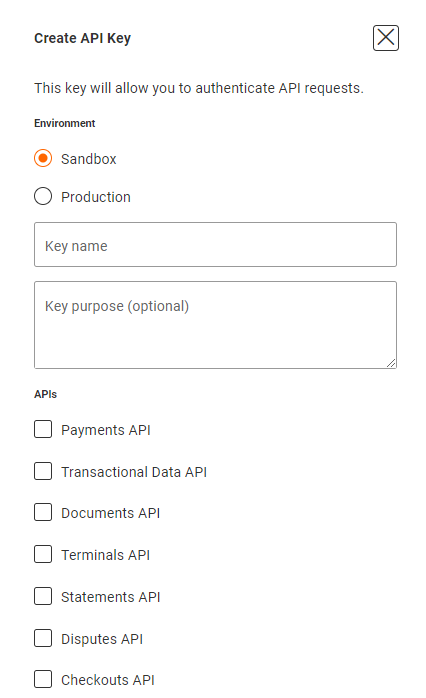
- You now have a sandbox API key to test out all of the APIs
- Test out the APIs
- Apply for a production key
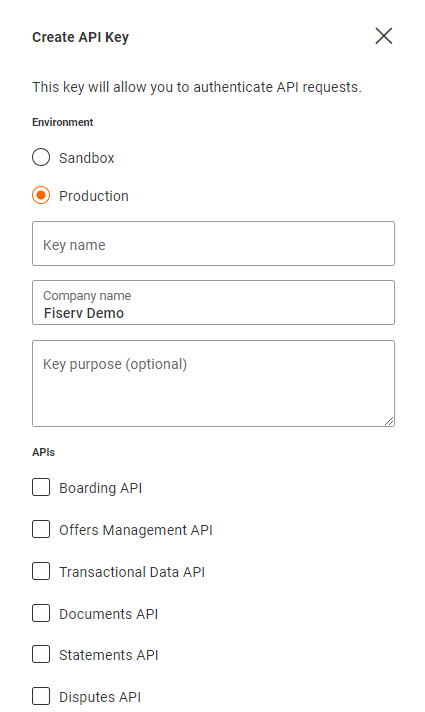
- Success! You have completed your Fiserv EMEA Integration
How do I get a Production API key?
Once you are happy with your testing of the APIs, you can request an API key on our Developer Portal - just select the production environment when requesting a key. Once you've requested a production key our team will review and validate your request before switching it live.
How do I use my API Key?
Our APIs use API keys to authenticate your requests and ensure your data stays protected and secure.
To use the API key on a request, you must include it in the API-Key request header.
curl -H "API-Key: <your key>" https://prod.emea.api.fiservapps.com/sandbox/exp/v1/authorisations
Updated over 1 year ago