WooCommerce
The following page describes the necessary actions to use the Fiserv Checkout for WooCommerce plugin with a WordPress web shop.
You can find the plugin on the WordPress website here: Wordpress Marketplace
Installation
Pre-requisites
- PHP v8.1 or higher
- WooCommerce v7.8 or higher
- Wordpress v5.4 or higher
Steps for manual installation
If you decide to install the Fiserv Checkout for WooCommerce plugin manually, you can upload the ZIP file from WordPress administration environment. For this approach please follow the following steps:
Alternatively, you can manually upload the plugin using (s)FTP. For such, the ZIP file into the ‘wp-content/plugins’ folder of your WordPress installation. You can use any sFTP or SCP program.
-
Go to your WordPress admin environment. Upload the ZIP file to your WordPress installation by clicking on ‘Plugins’ > ‘Add New Plugin’. No files are overwritten.
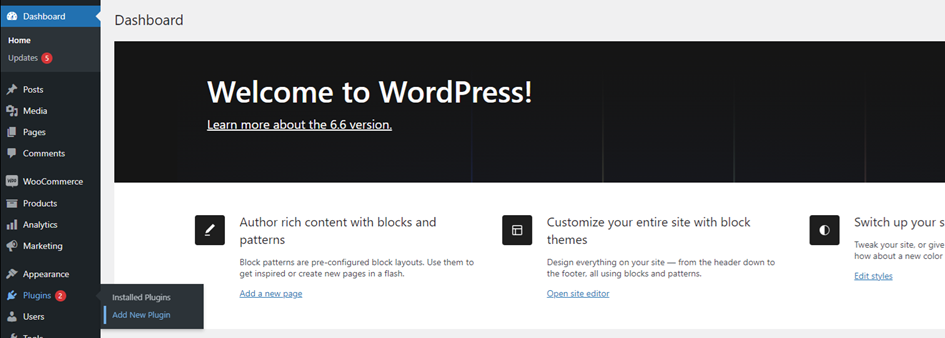
-
Select 'Upload Plugin'

-
Select the ZIP file that is stored locally
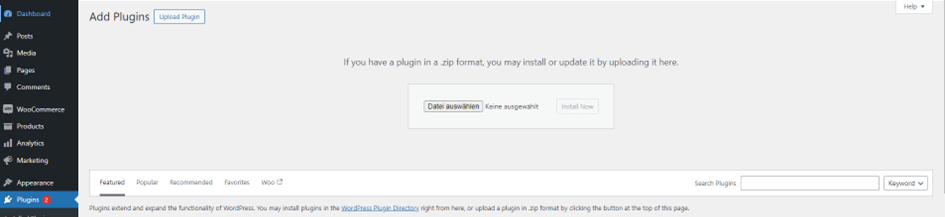
- Activate the plugin
- Activate the Fiserv Checkout plugin in ‘Plugins’ > Installed Plugins.
- Select ‘WooCommerce’ > ‘Settings’ > Payments and click on Fiserv Checkout for WooCommerce (Enabled).
- Configure the Fiserv Checkout module (‘Manage’ button)
Disable Blocks
To revert to the classic WooCommerce checkout and disable WooCommerce Blocks, follow these steps:
- Log in to your WooCommerce dashboard as an admin
- Open the Checkout page using the editor under Pages
- In the Payment options section, select the block
- On the right-side panel click the 'Switch to classic checkout' button and save your changes
Configuration of Payment Methods in WooCommerce
-
Log in to your WooCommerce Dashboard as an admin.
-
Navigate to ‘WooCommerce’ in the menu and then to ‘Settings’.
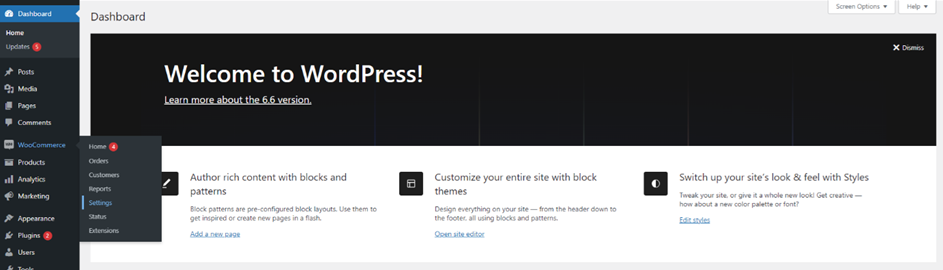
-
Click on ‘Payments’ in the top menu.

-
Click on the 'Manage' button next to the generic payment option or choose the available payment methods offered by Fiserv.
By choosing the generic payment option, your customers will be redirected to the Fiserv Checkout solution where they can choose the preferred payment method.
By selecting one of the available payment methods your customer will be able to pre-select a specific payment method already during the checkout page of your webshop.
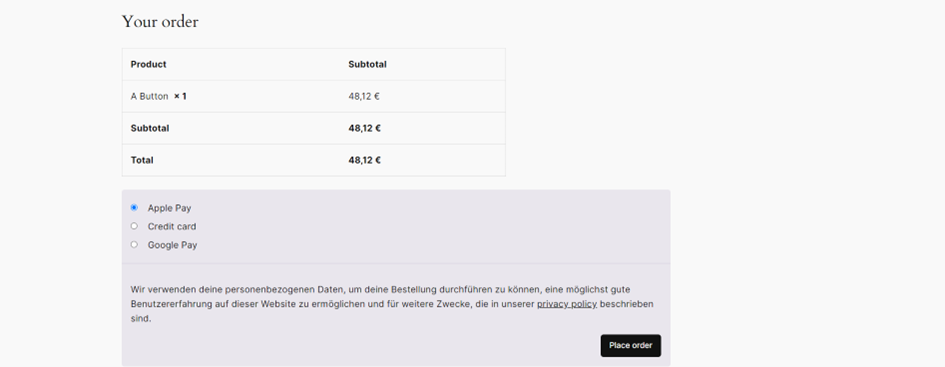
-
Apply your API key and secret in the settings fields respectively. To get API Credentials, follow the link below presented in the next section.
Get API Credentials
To acquire the API key and secret, create an account on the Developer Portal.
During 'Create API Key' step choose the following APIs:
- Payments API
- Checkout API
Copy and paste the acquired credentials into the ‘Settings’.
Updated 6 months ago