Order Management
Completion (Postauthorisation)
For a preauthorisation that has not been completed, there will be a Completion option at the bottom of the transaction.
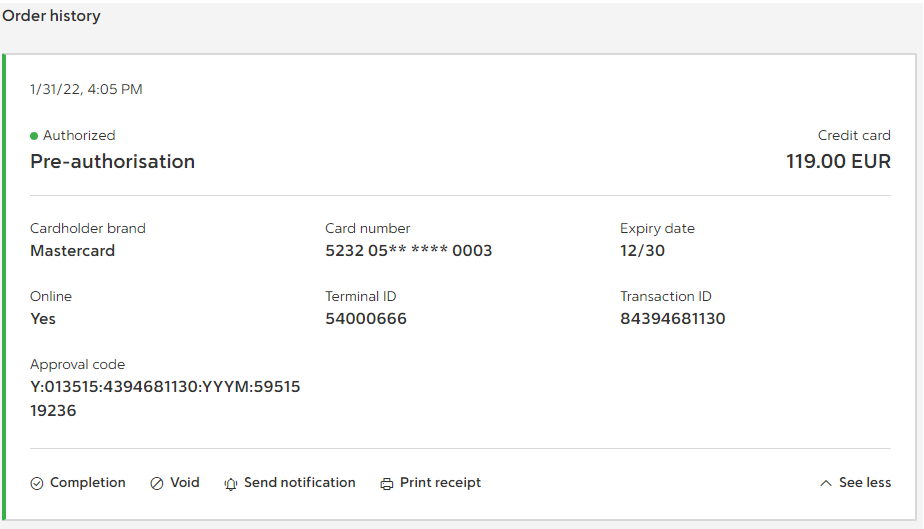
To complete the preauthorisation transactions, select the "Completion" option. This initiates the completion process.
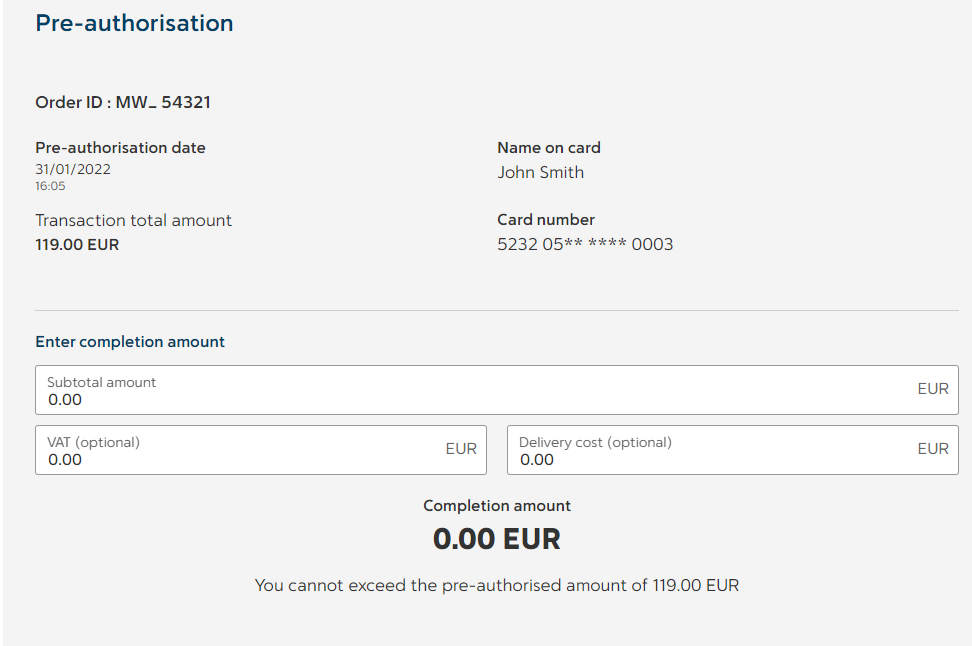
This wizard takes you through the Virtual Terminal completion screens, described here: Completion
Refund
If you want to return funds to a customer against an existing order, you can do this from within the order details. Using the Order ID as a reference, you do not need to submit the customer's payment details to process the refund.
To do a quick refund, just enter the amount you wish to refund in the "Refund amount" box. The box is enabled once a valid amount is entered.

Click the "Refund" button. The refund is immediately processed. The refund will be applied to the original payment method.
As a result you will see:

Further information about processing Refund can be found here: Return (Refund)
If your customer has cancelled the order or if you detect suspicious transactions within an order, you can void a transaction from within the order details.
To view more detail for any specific transaction, each transaction can be expanded by selecting the down arrow 'See more'.
Void (Cancellation)
In case any specific transaction can be voided, there will be a Void option at the bottom of the transaction.
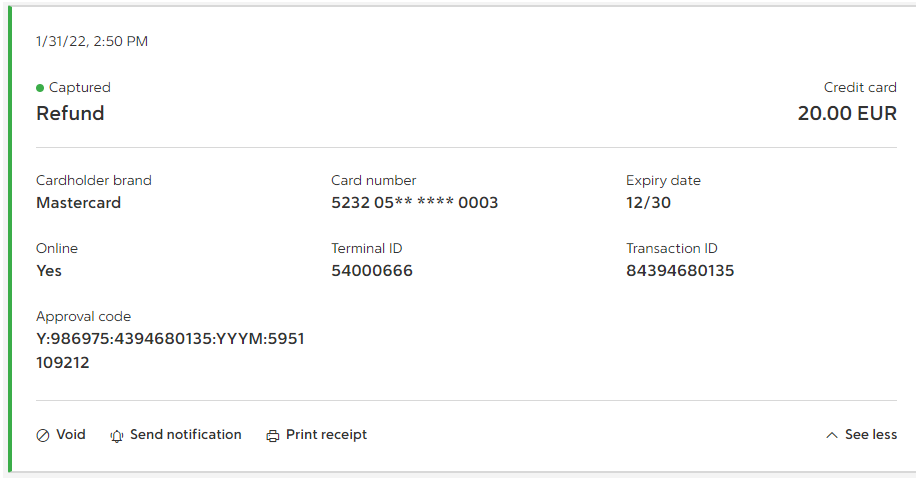
Click the Void option. The void is immediately processed.
As a result you will see:

Further information about processing Void can be found here: Void
If you have the required permission, for the most recent transaction in the order history then you will have the option to 'Send notification'.
Simply click on the 'Send notification' icon beneath the most recent transaction.
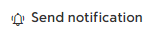
A message will appear at the top of your screen, indicating that the request is submitted. This message will automatically disappear after 8-10 seconds.

Updated 3 months ago