Void
If your customer has cancelled the order or if you detected suspicious transactions within an order, you can void a transaction within the order.
If this functionality is enabled within your account, you will be able to void a specific transaction. Any transaction can be voided only if it has not been yet settled.
In the case where you cannot void a transaction, you could also perform a return.
Choose the "Void" tile from the Virtual Terminal menu to void a transaction on your customer's order.
It is possible to void the following transaction types where the transaction is not cleared/settled:
- Sale
- Preauthorisation
- Completion
- Credit
- Return (Refund)
Step 1 - Search for an order

Enter the Order ID and click the search "spyglass" icon to retrieve the details of the order.
Step 2 - Void a transaction
Single transaction in order
After you retrieved your order, the screen will display the order information. You can review these fields to ensure that you have selected the correct order before you proceed.
Alternatively, clear the order ID field and perform a new search to find a different order.
The following order information is displayed where there is only one transaction in the order. Where the transaction has not been cleared/settled, it is possible to initiate the void.
When you confirm that you wish to void, you are directed to the transaction successful/unsuccessful confirmation screen where you can view the details of voided transaction.
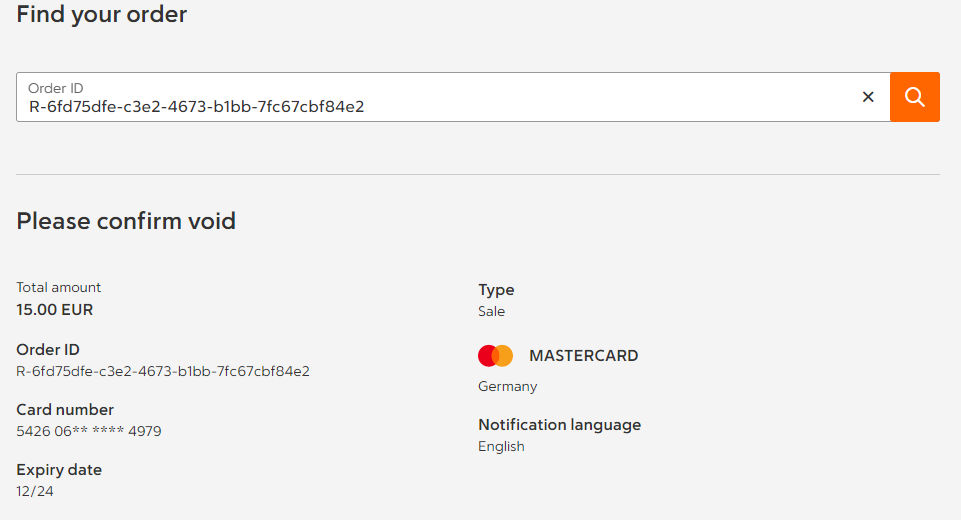
Multiple transactions in order
All transactions that can be voided are listed with the most recent transaction at the top. You can select which transaction you wish to void.
To select a transaction to void, note the following:
- Secondary transactions such as Return can be voided in any order
- Secondary transactions must be voided before the primary transaction
- In case of a preauthorised and completed transactions, all returns (refunds) must be voided before the completed transaction.
- Once a completed transaction is voided, the corresponding preauthorisation can be voided lastly
When you select the transaction that you wish to void, the details of the transaction are displayed on the screen. You can review these fields to ensure that you have selected the correct transaction before you proceed.
When you confirm the transaction that you wish to void, you are directed to the transaction successful/unsuccessful confirmation screen where you can view the details of voided transaction.
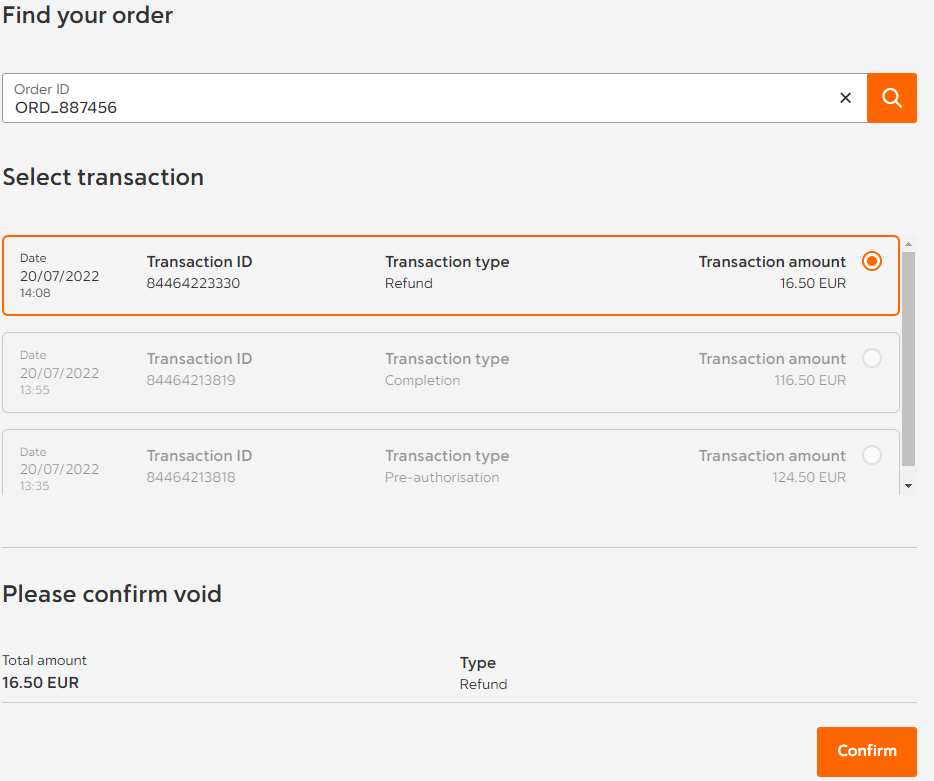
Cashback transactions
Cashback transactions provide you with a safe and low-cost way to offer a valuable service that can save your customers from having to search for ATMs. Debit card cashback is a service offered to retail customers whereby an amount is added to the total purchase price of a transaction paid by debit card, and the customer receives that amount in cash along with the purchase.
The total amount of the transaction equals the purchase amount plus the cashback amount. The cashback amount is also displayed on the order so that you know which portion of the total transaction amount is cashback.
However, note you will not be able to void a transaction that includes a cashback amount, the system prohibits this.
You are still able to refund the customer the purchase amount (i.e. total minus cashback).
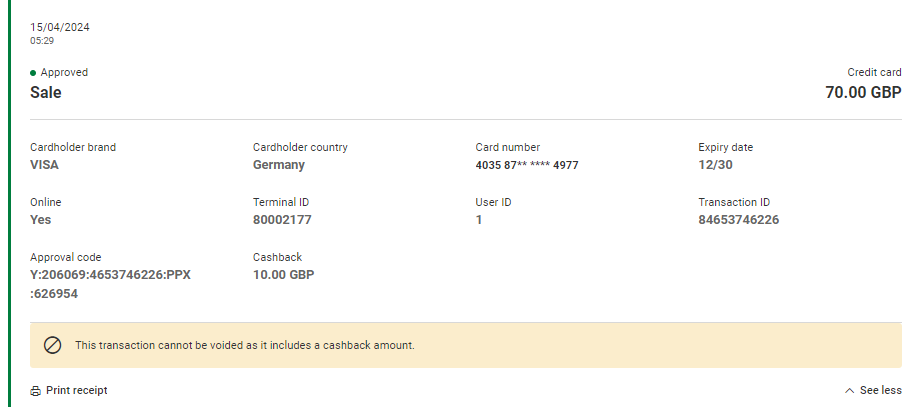
Step 3 - Transaction confirmation screen
You are directed to the transaction successful screen if the void is successful, otherwise the transaction unsuccessful screen is displayed where you can view the reason for its decline.
Click "Perform another void" on the screen to perform another return. Otherwise, click "Close" to return to the Virtual Terminal menu.
View the transaction
Click "View transaction" to view the transaction details such as Order ID, Order balance, Transaction origin, and Order history details on the Manage Order screen.
The order history displays all transactions within the order. For more information, click "Manage Order".
Cancel transaction
The transaction may be cancelled at any point during any of the steps before the void is confirmed.
To cancel the transaction, select "Cancel transaction" at the top right hand side of your screen.
Click "Yes, Cancel" on the confirmation window to cancel the transaction.
Click "No, continue" to continue with the transaction.
Updated over 1 year ago