Payment Methods
This page provides an overview of the various payment methods that are offered in Virtual Terminal 2.0.
Credit / Debit Card Payment
To process a one-off card payment to/from your customer, choose the "Credit/Debit card" tab from the payment options. You can do this for the following transaction types:
Sale
Preauthorisation
Credit
Follow the steps below to process a card payment for a new sale or preauthorisation.
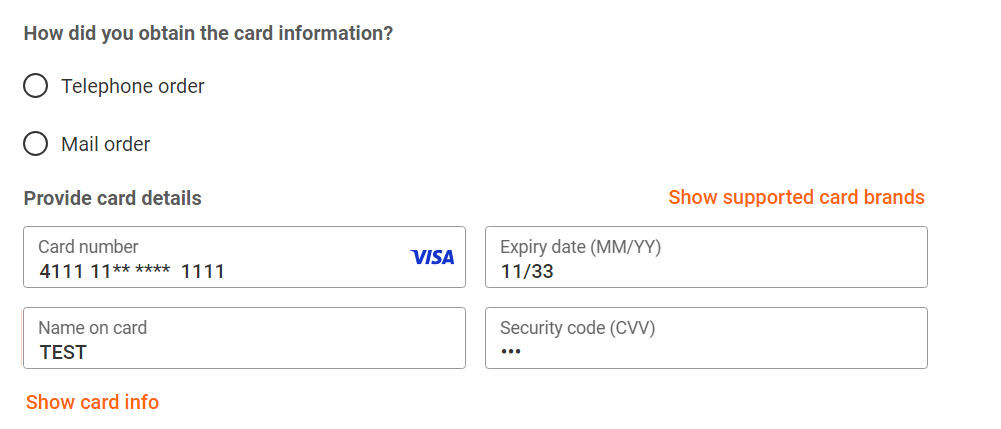
- Select "Telephone order" or "Mail order" to indicate how you obtained the customer's card details.
- Enter the card details such as Card number, Expiry date (MM/YY), Name on the card, Security code (CVV) in the respective fields.
- Choose the card type (Credit/ Debit) from the dropdown menu.
- There is an option to Save card details (Generate token). This option is only available if you have permission to save this customer's card details for future transactions.
- For a new "sale", or "credit", select "Pay" to process the payment.
To preauthorise your customer's card, select "Authorise" on the screen.
Select "Back" to go back to Order summary screen.
Additional Information
Select "Show supported card brands to view which cards are supported for your store.
Select "Show card info" to view additional information linked to your card, e.g. issuer country.If you are a UK merchant with a category code of 6012 and cards issued by Visa or MasterCard have been selected as the payment method, you are required to enter additional information about the primary recipient of funds.
Recurring Payments
Follow the steps below to initiate a recurring payment schedule.
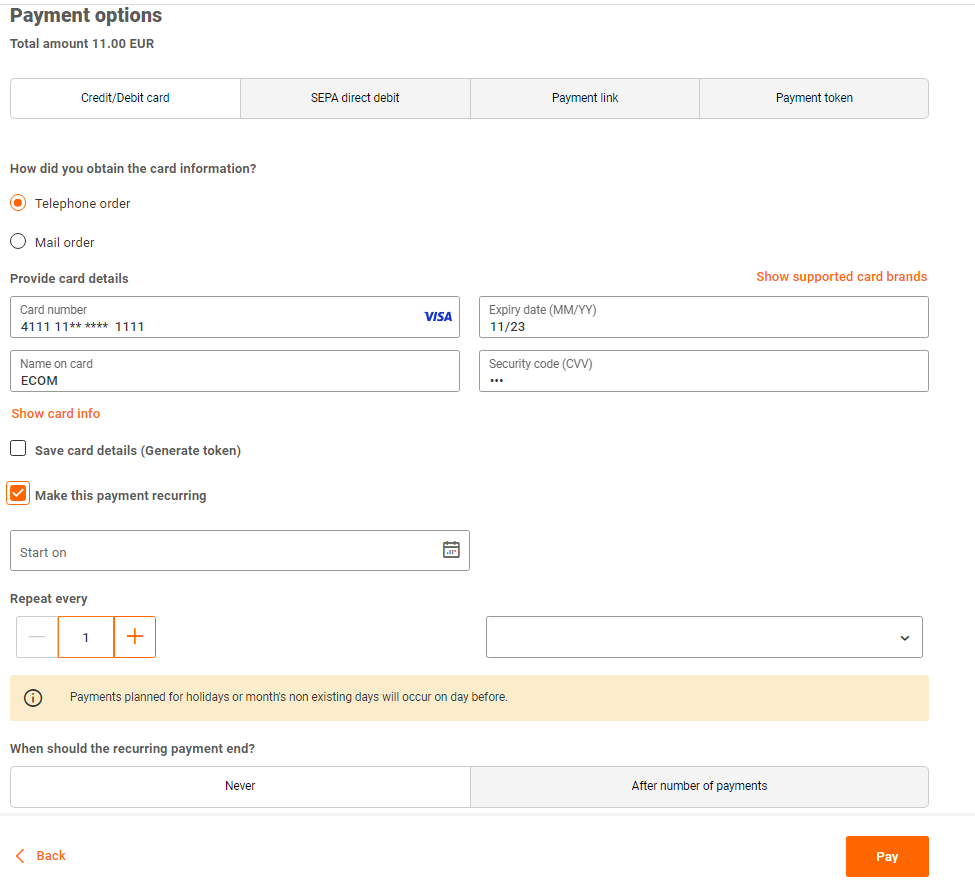
- Select the "Telephone order" or "Mail order" to indicate how you obtained the customer's card details.
- Enter the Card details such as Card number, Expiry date (MM/YY), Name on the card, Security code (CVV) in the respective fields.
- Choose the card type (Credit/ Debit) from the dropdown menu.
- There is an option to Save card details (Generate token). This option is only available to you if you have permission to save this customer's card details for future transactions.
- Select the checkbox "Make this payment recurring" to enable recurring schedule.
- Select the payment schedule start date by selecting the date from the "Start on" field.
- Enter the number of times you want to repeat the transaction. Select plus or minus sign to edit the number.
- Choose the period (Days, Weeks, Months, or Years) between the two payments from the drop-down menu.
Click the "After number of payments" tab and enter the number in the "Number of payments" field, after which recurring schedule ends.
For example, if you wish to charge the customer once a year, enter the number 1 and select "year" in the dropdown box.
To charge the customer twice a year (once every 6 months), you would enter the number 6 and select month in the dropdown box.
Otherwise if you want the recurring payment schedule to continue until further notice, you can select the "Never" tab. - Select "Pay" to continue payment. Select "Back "to go back to Order summary screen.
Additional Information
Select "Show supported card brands" to view which cards are supported for your store.
Select "Show card info" to view additional information linked to your card, e.g. issuer country.If you are a UK merchant with a category code of 6012 and cards issued by Visa or MasterCard have been selected as the payment method, you are required to enter additional information about the primary recipient of funds.
SEPA Direct Debit
The Single Euro Payments Area (SEPA) is a payment integration initiative of the European Union for simplification of bank transfers denominated in EUR. SEPA enables customers to make cashless EUR payments to any account located anywhere in the area, using a single bank account (IBAN).
SEPA Direct Debit is a Europe-wide Direct Debit system that allows merchants to collect Euro-denominated payments from accounts in the 34 SEPA countries and associated territories.
With the "SEPA direct debit" payment method, merchants can process EUR payments – via credit transfer and direct debit – to anywhere in the European Union, as well as a number of non-EU countries, in a fast, safe and efficient way, just like national payments.
To process a SEPA DD payment, choose the "SEPA direct debit" tab from the payment options to debit a payment from your customer's account (IBAN).
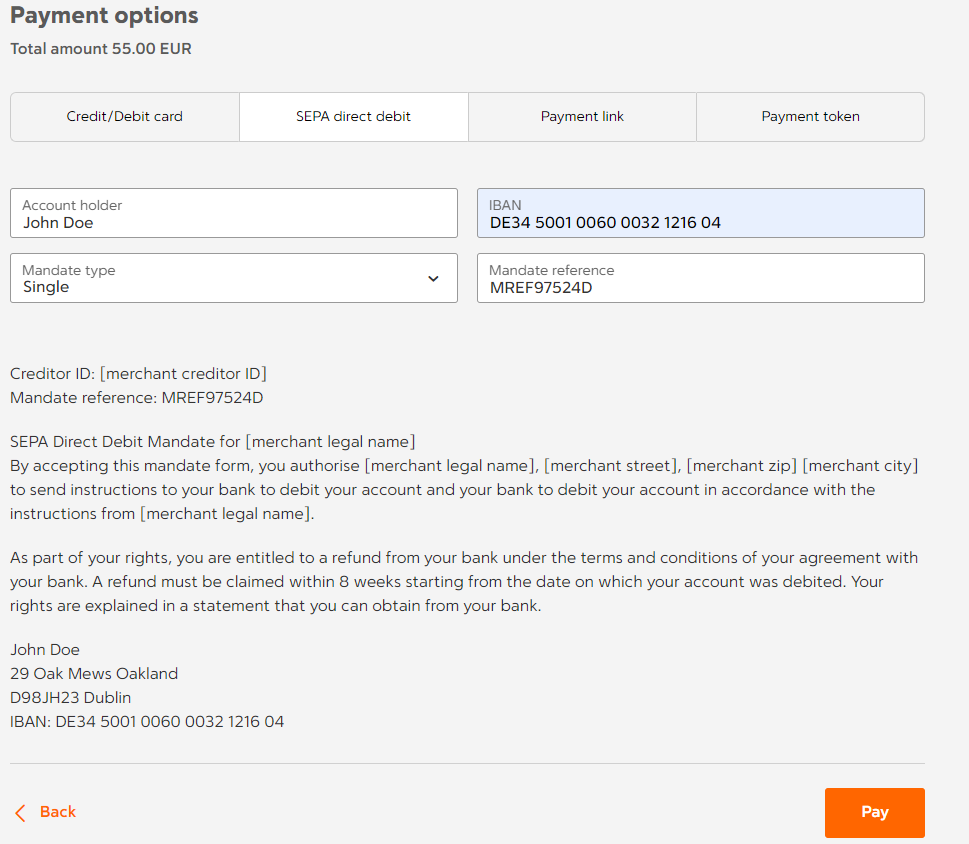
- Enter the Account holder's name and IBAN
- Set the "Mandate type" as Single from the drop-down menu.
For a recurring mandate choose Mandate type "Recurring". - Enter the "Mandate reference" and select "Pay" to process the payment.
Select "Back" to go back to Order summary screen.
The fields on the screen are mandatory, and you will be notified on screen if any fields are left blank.
The SEPA DD mandate text for the one-off SEPA debit is automatically generated on the screen by the system, which includes your merchant data, and also the account holder information that you entered for your customer.
In case of recurring mandate you will need to enter the "Mandate date" in addition.
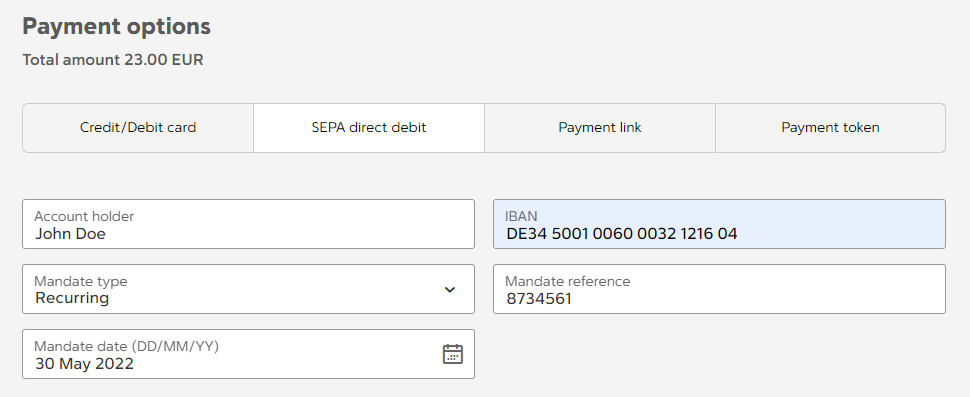
IBAN Validation
The IBAN format is validated for all SEPA transactions, as follows:
- 2-digit country code according to ISO 3166-1 (consisting of capital letters)
- The IBAN can have a maximum of 34 digits
- The IBAN has a minimum of 16 digits
- 2-digit checksum with check digits according to ISO 7064 (consisting of digits)
- During field entry, a space will be automatically inserted after every 4 digits
SEPA non-EU Countries
IBANs for countries in Europe that are not in the EU require, that billing address details as submitted for both the single and recurring SEPA DD payment.
The billing address may or may not be in the same country as the IBAN.
The list of non-EU countries are as follows:
| Country code | Country | IBAN format |
|---|---|---|
| AD | Andorra | AD pp bbbb ssss xxxx xxxx kkkk |
| CH | Switzerland | CH pp bbbb bxxx xxxx xkkk k |
| GB | United Kingdom including Jersey, Guernsey, Isle of Man | GB pp bbbb ssss ssxx xxkk kk |
| GI | Gibraltar | GI pp bbbb xxxx xxxx xxxk kkk |
| IS | Iceland | IS pp bbbb ssxx xxkk XXXX XXXX XX |
| LI | Liechtenstein | LI pp bbbb bxxx xxxx xkkk k |
| MC | Monaco | MCpp bbbb bsss ssxx xxxx xxxk kKK |
| NO | Norway | NOpp bbbb xxxk kkK |
| SM | San Marino | SMpp Kbbb bbss sssx xxxx xxxk kkk |
| VA | Vatican City | VApp bbbx xxxx xxxx xxxx xxkk kk |
Any IBAN in the above list requires the following fields as mandatory before the payment will be accepted:
- Address line 1
- City
- Zip/Post code, and
- Country
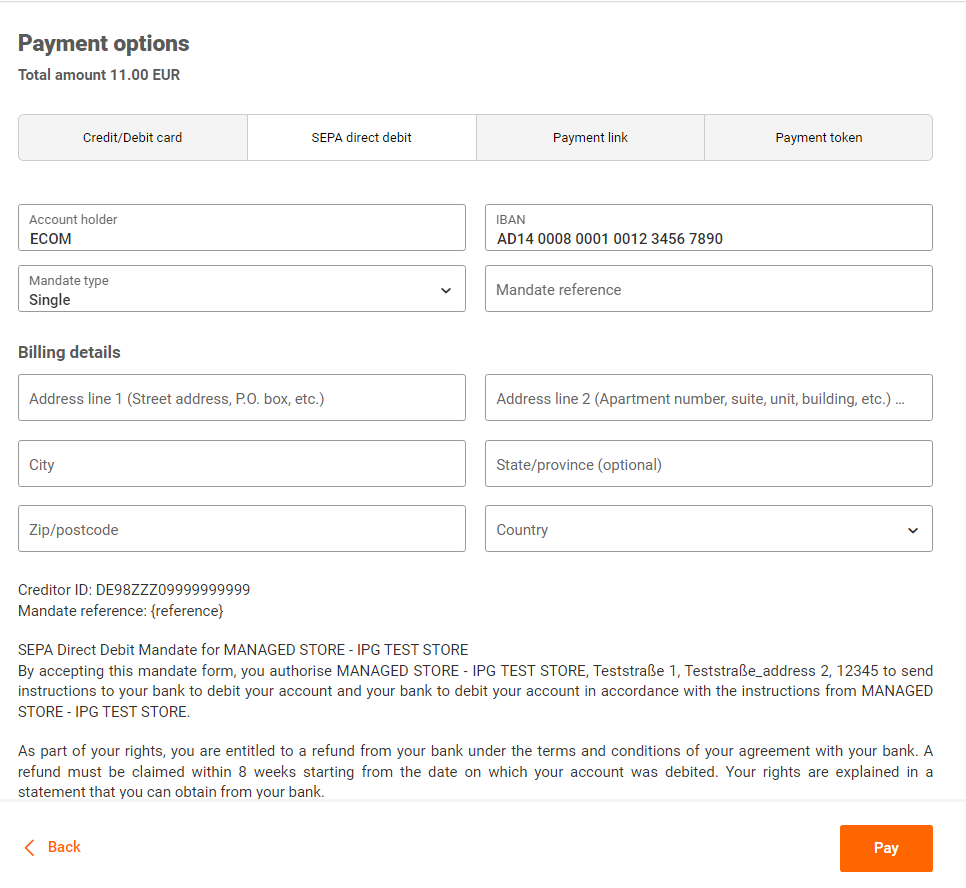
If these address fields have already been supplied as part of the billing details on the order, then this data will be automatically populated. You have the option to edit any of the billing details for your customer on this screen before you process the payment.
SEPA Credit
The Single Euro Payments Area (SEPA) is a payment-integration initiative of the European Union for simplification of bank transfers denominated in EUR. SEPA enables customers to make cashless euro payments to any account located anywhere in the area, using a single bank account (IBAN).
SEPA credit is a Europe-wide Direct Debit system that allows merchants to send Euro-denominated payments to accounts in the 34 SEPA countries and associated territories.
With the "SEPA credit" payment method, merchants can make EUR payments – via credit transfer and direct debit – to anywhere in the European Union, as well as a number of non-EU countries, in a fast, safe and efficient way, just like national payments.
To process a SEPA credit, choose the "SEPA direct debit" tab from the payment options to debit a payment from your customer's account (IBAN).
The Account holder and IBAN are mandatory fields.
You will be notified on screen if any fields are left blank.

After you click "Pay" on the screen, you are directed to the transaction successful screen if the payment is successful.
Please also consider the details for IBAN validation and SEPA non-EU countries described under SEPA Direct Debit.
Generate a Payment Link / URL and QR Code
To generate a payment link (URL) and a QR code for a new aale or a preauthorisation, choose the "Payment link"tab from the payment options. This link can be used by your customer to process the payment themselves using their preferred payment method.
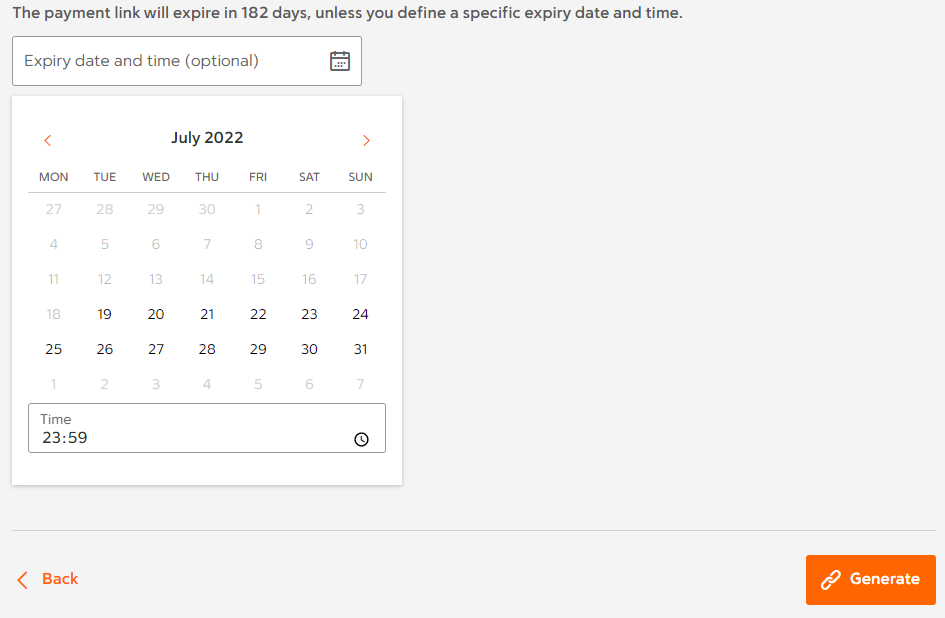
- The Expiry date and time of the payment link is optional. If an expiry date/time is not provided, the default expiry date/time is the current date/time plus 182 days.
- Select 'Generate' to create the payment link and a QR code for your customer.
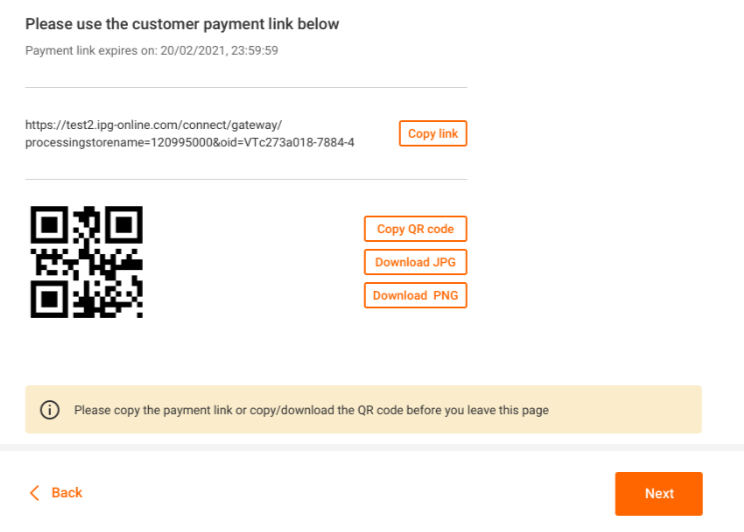
- Select the 'Copy link' button to copy the payment link so that you can provide this to your customer.
- You can copy the QR code by selecting 'Copy QR Code', and you can download the QR code in JPG and PNG formats, so that you can send to your customer for them to process the payment by scanning the QR code.
- Note, that you will not be able to close this page until the payment link or QR code has been copied/downloaded.
- Choosing "Back" takes you to the Order summary screen if you wish to amend any of the details in the order.
Please note, that a new payment link will be generated again only if any of the order details has been amended. - Click 'Closeto return to the Virtual Terminal menu.
Payment with stored credentials (card on file)
Tokenisation is the process of turning a meaningful piece of data, such as a customer's credit/debit card, into a random string of characters called a "token" that has no meaningful value if breached. Tokens serve as reference to the original data, but cannot be used to guess the cardholder's information.
This provides security and protection of the cardholder's information as you will not know or have access to the cardholder's card details.
The tokenization system used by the Virtual Terminal is the Fiserv Gateway (IPG) tokenisation solution.
Cardholders' tokens are securely saved and maintained in the IPG data vault.
If you have the required permission to process a sale or preauthorisation using a customer's card on file, choose the "Payment token" tab from the payment options.
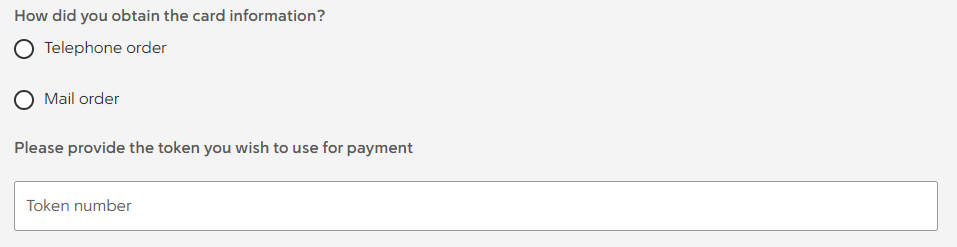
To process the payment, enter the token for your customer's card on file and click "Pay".
Updated about 1 year ago