Overview
Our checkout solution provides an easy, quick and secure way for you to start accepting payments online.
Your customers choose the products or services on your website or in your mobile app and when they proceed to checkout, our secure solution takes care of the payment process:
- No need for you to have any sensitive payment information on your systems, complying with the Payment Card Industry Data Security Standard (PCI DSS) becomes easy
- In-built cardholder authentication with 3-D Secure, handling the interaction with your customer's card issuer
- Easy access to Alternative Payment Methods with no separate integration
- Optimised for usage on different devices - desktop, mobile, tablet
- Support for multiple languages and currencies
- Reduces the chance of error with basic validations and supportive information and warnings
- Highly customizable to match your corporate brand design and preferences
There are two aspects to Checkout Solution.
- Checkout Builder - Customize and configure your payment page.
- Public APIs- Use the default page and just start accepting payments for your online store.
Amazingly, you can use our public APIs at any given time to create a checkout page for accepting payments irrespective/independent of Checkout Builder. We then offer you a default payment page for your paying customer.
Integrate with our Checkout Solution
You can start accepting payments with default pre-built checkout pages or customize the user interface for complete control over your checkout experience.
Steps to follow
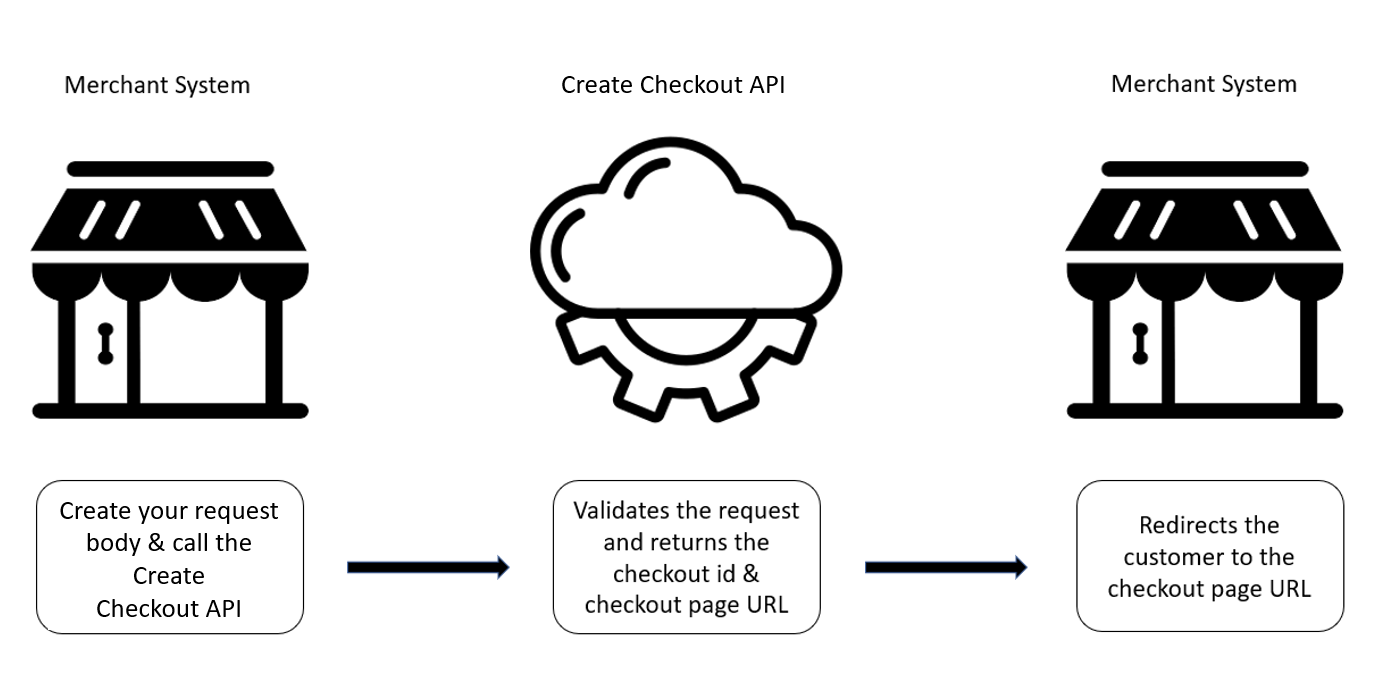
1. Create a payment transaction request
You can create a sample request of your own or you can use the following sample request (a very basic one) to call our API:
{
"storeId": "120995000",
"transactionType": "SALE",
"transactionAmount": {
"currency": "EUR",
"total": "12.99"
}
A wide range of further parameters allows you to include things like billing and shipping address, order details, settings for 3-D Secure exemptions, your own transaction identifiers, etc.
To send a successful request to the API, you will also need to include the message authentication code (MAC) in the header. You can find the description how to generate the MAC on this page: Generate message signature header
After your successful request, you get a URL for the redirection of your customer to our solution and a checkout ID.
{
"checkout": {
"storeId": "120995000",
"checkoutId": "b00c083a-bacf-44aa-b64a-efee15dcb4ba",
"redirectionUrl": "https://ci.checkout-lane.com/#/?checkoutId=b00c083a-bacf-44aa-b64a-efee15dcb4ba"
}
}
2. Redirect your customer
Once you have received a success response from our API, use the redirectionURL , to redirect your customer to your active checkout page.
Webhooks
We use webhooks to notify you the moment a transaction changes its status.
Before you enable webhooks
- Create a webhook endpoint on your server (HTTP endpoint)
- Make sure it accepts POST requests with a JSON payload
Configure Webhooks
To start receiving webhook notifications, you can specify a webhook URL when sending the API request for creation of a checkout. Here's a sample request:
{
"transactionType": "SALE",
"transactionAmount": {
"total": 25,
"currency": "EUR"
},
"storeId": "12345678",
"checkoutSettings": {
"webHooksUrl":"https://webhook.site/50d0a452-2785-45fb-ab7a-468cf21d4f36"
}
}
Here's a what a webhook event will look like when received on the specified request URL:
{
"retryNumber": 0,
"storeId": "12345678",
"checkoutId": "5qnq1E",
"orderId": "91e95c4d-9949-438e-8650-1457188ef016",
"transactionType": "SALE",
"approvedAmount": {
"total": 25,
"currency": "EUR",
"components": {
"subtotal": 20,
"vatAmount": 2,
"shipping": 3
}
},
"transactionStatus": "APPROVED",
"paymentMethodUsed": {
"cards": {
"cardNumber": "123456******7890",
"expiryDate": {
"month": "12",
"year": "2024"
},
"brand": "VISA"
}
},
"ipgTransactionDetails": {
"ipgTransactionId": "84632773344",
"transactionStatus": "APPROVED",
"approvalCode": "Y:758396:4632773344:YYYM:032018"
}
}
Specifying checkout page settings
You can control the checkout page settings such as language, redirect URL & webhook URL based on the transaction status. For example:
{
"transactionType": "SALE",
"transactionAmount": {
"total": 25,
"currency": "EUR"
},
"storeId": "12345678",
"checkoutSettings": {
"webHooksUrl":"https://webhook.site/50d0a452-2785-45fb-ab7a-468cf21d4f36",
"locale": "nl_NL",
"redirectBackUrls": {
"successUrl": "https://www.success.com/",
"failureUrl": "https://www.failureexample.com"
}
}
}
Listed below are "locale" values that needs to be passed in the API for the respective language in which the checkout page created will appear:
| Language | Value to be passed in API request |
|---|---|
| British English | en_GB |
| US English | en_US |
| German | de_DE |
| Polish | de_PL |
| Dutch | nl_NL |
Preselect a payment method for a specific checkout
While making an API call for creating a checkout, a payment method can be specified for accepting the payment. Following is a sample request for a preselected payment method:
{
"transactionType": "SALE",
"transactionAmount": {
"total": 25,
"currency": "EUR"
},
"storeId": "12345678",
"checkoutSettings": {
"preSelectedPaymentMethod": "Cards",
"redirectBackUrls": {
"successUrl": "https://www.success.com/",
"failureUrl": "https://www.failureexample.com"
}
}
}
For the entire list of payment methods that can be pre-selected please refer to link
Creation of token for a card
As a merchant, if you want to use the token to process the payment, you need to pass the following parameters.
{
"transactionType": "SALE",
"transactionAmount": {
"total": 25,
"currency": "EUR"
},
"storeId": "12345678",
"checkoutSettings": {
"redirectBackUrls": {
"successUrl": "https://www.success.com/",
"failureUrl": "https://www.failureexample.com"
}
},
"paymentMethodDetails": {
"cards": {
"createToken": {
"customTokenValue": "Test1234567",
"declineDuplicates": true,
"reusable": false,
"toBeUsedFor": "UNSCHEDULED"
}
}
}
}
For more information on the request body parameters, kindly refer the createToken object here.
If the merchant did not pass the value for the customTokenValue parameter, a token value gets created and returned to the merchant. The merchant receives token ID with the help of webhooks along with the other transaction information. Merchant must save the token if he wants to reuse the token for future transactions.
Save cards details on payment page for the paying customer
If a merchant has enabled "Save card details" option on the Checkout Builder for respective Checkout page, then the paying customer can choose to tokenize the card details and agree to send it the token to merchant for reusing the same for future payments without entering the details again.
This option is not enabled for the Default payment page.
Use a token for a payment transaction
If you have a previously generated token that can be used for further transactions, you can pass that when creating the checkout via our API. Here's a sample request of how it can be done:
{
"transactionType": "SALE",
"transactionAmount": {
"total": 25,
"currency": "EUR"
},
"storeId": "12345678",
"checkoutSettings": {
"redirectBackUrls": {
"successUrl": "https://www.success.com/",
"failureUrl": "https://www.failureexample.com"
}
},
"paymentMethodDetails": {
"cards": {
"tokenBasedTransaction": {
"value": "Test1234567",
"transactionSequence": "SUBSEQUENT"
}
}
}
}
Since its a token that represents a card and no further input is required from the paying customer, the returned "redirectionUrl", when clicked or redirected upon will just process the transaction and will skip displaying the Checkout page completely.